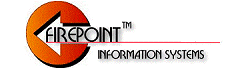

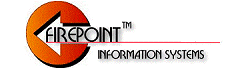 |
 |
|
|
|
|
|
|
|
Upgrading FirePoint Single-User 12.1.0 (V12)Note: Make sure you upgrade the same platform (single-user or client server) using the FirePoint upgrade for the same version (7.0.2 / 7.0.8 - 2003, 8.0.6 - 2004 or 12.1.0 - V12). Here's the basic outline for upgrading the single-user version of FirePoint 12.1.0 (V12). 1. Download the upgrade zip files and extractMake sure you have your support password. Click on the download link below. The "Username" is: firepoint Enter your support password when requested. Download the zipped file inside the folder by double-clicking on the file and pressing the "Save" button. Click the download window's Close Box (X) when you are ready to return to these instructions.
2. Quit FirePoint. FirePoint should not be running during the upgrade process. 3. Backup your FirePoint folder Before performing an upgrade it's a good idea to make a copy of the
FirePoint application folder. Windows offers several ways to copy folders. Any one of them will work for
the backing up your FirePoint application folder. As you move the selected folder a "+" symbol will appear. When you stop dragging the folder and release the mouse button Windows will create a copy of the folder.
4. Unzip the “FP_V12_Single_Upgrade.zip” file you downloaded. The unzipped folder contains three files. Remember, file extensions are important parts of a file name. Make sure you have not set your Windows folder options to "Hide file extensions". 5. Inside your original FirePoint folder locate the "Database" subfolder. Again, make sure you are viewing your file extensions.
6. Remove the three files from the original “Database” folder that have the exactly the exact same name as the three files in the unzipped upgrade folder.
7. Move the three upgrade files from the unzipped upgrade folder to the Database subfolder. Since you removed the original files with the same name, Windows should not ask you if you want to copy and replace a file with the same name. If it does you have moved a file out of the original folder that should not have been moved. 8. Start FirePoint and enter as the Administrator. Run the upgrade procedure At the Command Window press the Maint button. Press the "Maintenance Tab". Press the "User Maintenance" button. Follow instructions to enter the following user maintenance password: UpgradeTo10 Allow time for the upgrade procedure to run. After the procedure is done press the Cancel button. Return to the Command Window. Final Considerations If you have any major problems return to the folder backup of FirePoint server you made in Step #2. Click the link below or call for support assistance. (727) 823-0880
|
|
| Copyright (C) 2012, End2End, Inc. All rights reserved. |